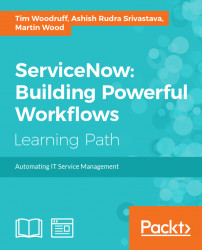You can probably imagine that instead of the existing homepage, a company might want to have a homepage containing something different. Let's say our company wants to have three clocks with the time for the three locations where they have the most clients; San Francisco, Boston, and London. They also want to keep the search bar, and want a dynamic list of submitted incidents. Let's explore how we might create that for them:
- Navigate to
Service Portal|Pages, and create a new page by clickingNewin the top-left. - Fill in the
Titlefield withHome, and theIDfield with home. TheIDfield is the URL suffix for this page. Once you're finished, right-click the header, and click Save. - Under the
Related Linkssection of the page, click onOpen in Designer. Inside thePage Designerheader, you'll see a little book icon labeled sp next to a page icon labeledHome.spis the url suffix of the portal we're currently previewing this newly created page inside, andHomeis the...