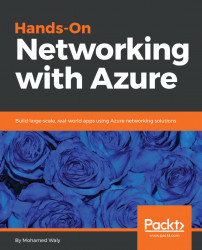Within this section, you will be working with Azure Load Balancers.
Creating a public Azure Load Balancer is not a complicated process; you only need to follow the following steps:
- Navigate to the Azure portal and search for
load balancer, as shown in the following screenshot:
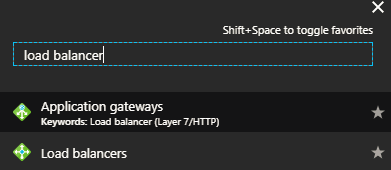
Figure 6.1: Searching for load balancers
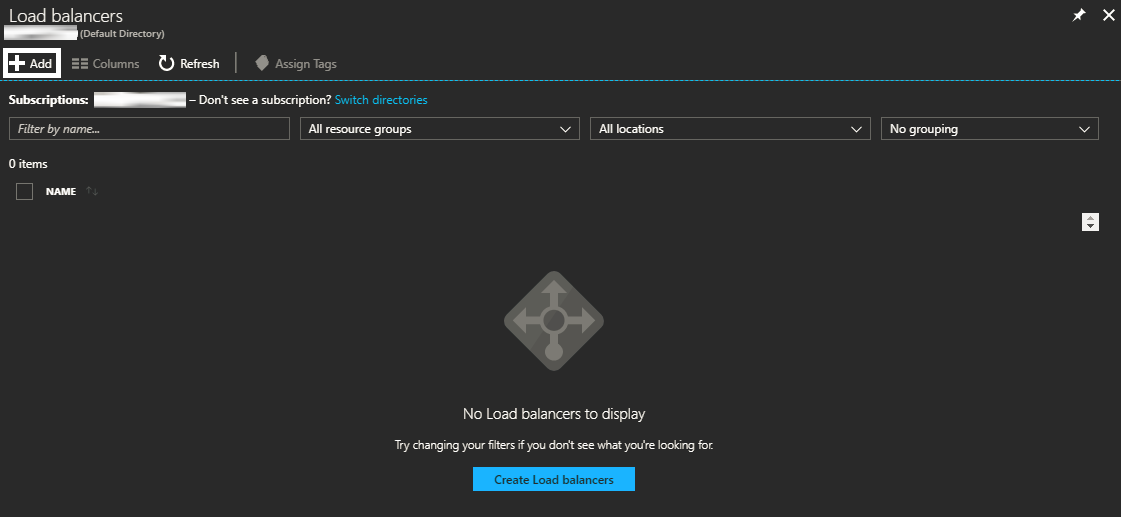
Figure 6.2: Load balancers blade
- Once you have clicked on
Add, a new blade will be opened, in which you have to specify the following:Name: The name of the load balancerType: Whether it isInternalorPublicPublic IP address: Specify the public IP address that will be used for the load balancer, by either selecting a pre-created one or creating a new one associated to the load balancerAdd a public...