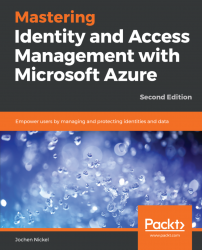In this section, we'll deploy Microsoft's sample, WebApp-RoleClaims-DotNet.sln, as a single-tenant configuration. We start with this setting and move the application to a multi-tenant application in the next part. The tracker app provides the following application roles, which we can use to test the role/claims topic. First, we can use the admin role to perform all actions. With the writer role, you're empowered to create tasks in the application. To change the status of a task, you can assign the approver role. To view the tasks and their associated states, we can map the observer role.
With the following steps, we'll configure Azure AD for our application:
- Open the Azure portal: https://portal.azure.com.
- Navigate to the Azure AD blade.
- Click
App registrations. - Create
+New application registration:

New app registration
- Provide a name.
- Add the
Sign-on URL,https://localhost:44322/:

App settings dialog