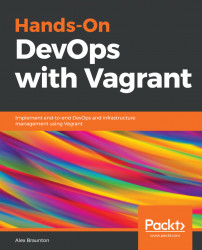In this section, you will learn how to install VirtualBox and Vagrant onto a Linux environment. You will also learn how to find out what your CPU architecture is and what version of the Linux operating system you are running. In this section, we will be using Ubuntu 16.04 64-bit as our example operating system and computer setup.
Before we install VirtualBox and Vagrant, we need to learn some basic information about your system. This is information required to help you select which package to download.
Finding out what version of Ubuntu you are running will help you choose which package installer to download.
The easiest and quickest way to find out your Ubuntu version is to go into the Terminal and run the cat /etc/*-release command.
You should now see some output on the screen. There are a few sections we can focus on these are DISTRIB_DESCRIPTION, VERSION, and VERSION_ID. In my case, it is Ubuntu version 16.04.