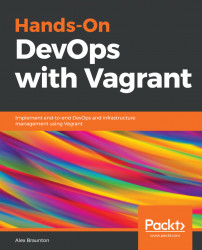In this section, you will learn about all of the available Vagrant commands and sub-commands. We will explore the most common commands and what each one does. We will look at errors with regards to commands and how to overcome them.
We will split the commands and sub-commands into the following four categories:
- General
- Configuration
- Day-to-day
- Application-specific
By the end of this section, you will have a good understanding of which commands and sub-commands are available, what they do, and how you can use them on a daily basis.
In this chapter, I will use certain keywords as placeholders. These placeholders are for you to enter values into the commands and sub-commands. A typical placeholder will look like this: [INSERT VALUE]. An example would be vagrant login --user [INSERT VALUE], where [INSERT VALUE] would be something such as myusername and the final command that you input would be vagrant login --user myusername. There is no...