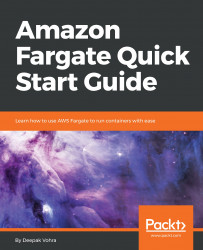The ECS policies available and selected do not include some permissions that are required when creating an Elastic Load Balancer for an ECS service. We need to add a custom policy to the IAM user so that the IAM user is able to configure an Elastic Load Balancer. The following custom policy adds all the elasticloadbalancing permissions:
{
"Version": "2012-10-17",
"Statement":[{
"Effect": "Allow",
"Action": ""elasticloadbalancing:*",
"Resource": "*"
}]
}The custom policy may be added using one of the following options:
- Create a custom policy prior to creating the user
- Add an inline policy after a user has been created
We shall discuss the second option:
- To add the custom policy as an inline policy, click on the IAM user link for IAM user
dvohra(or another user) in theUserstable. The IAM user detail gets displayed. - With the
Permissionstab selected, click onAdd inline policy, as shown in the following screenshot:

- The
Create...