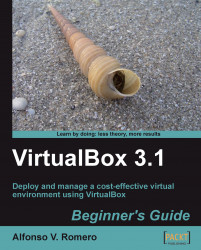In this exercise you'll learn how to adjust some settings for your virtual machine, so you can install Ubuntu Linux on it.
Open VirtualBox, select your
UbuntuVBvirtual machine, and click on the Settings button:
The UbuntuVB – Settings dialog will appear, showing all the settings in the General tab.
-
Click on the Storage category from the list in the left panel. Then select the Empty slot located just below the
UbuntuVB.vdihard disk image, under the IDE Controller element inside the Storage Tree panel, and click on the Invoke Virtual Media Manager button ( ):
):

The Virtual Media Manager dialog will appear next. Click on the Add button to add the Ubuntu Linux Live CD ISO image:

The Select a CD/DVD-ROM disk image file dialog will show up next. Navigate to the directory where you downloaded the Ubuntu Desktop ISO image, select it, and click on the Open button to continue.
The Ubuntu Desktop ISO image will appear selected in the CD/DVD Images tab...