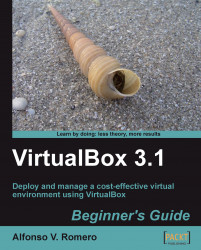You have your virtual machine installed. Now what? Let's surf the web! After all, what could be more important than that?
Start your Windows 7 virtual machine, and open Internet Explorer. The
MSN.comwebpage will appear next.If this is the first time you have run Internet Explorer, the Welcome to Internet Explorer 8 screen will pop up to ask if you want to learn about its new features. Click on Next to continue.
The Turn on Suggested Sites screen will ask if you want IE to make personalized web suggestions based on the websites you've visited. Select Yes, and click on Next to continue.
The Choose your settings screen will pop up next. Choose the Use express settings option; you'll be able to change your mind later if you wish. Click on Finish to continue.
Now you'll be able to see the
MSN.comwebpage contents; type http://www.virtualbox.org in the address bar to go to the VirtualBox website, and then click on the Suggested Sites button:
The...