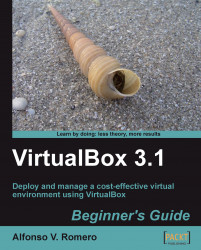In this exercise, I'll show you how to isolate the web server in your UbuntuVB virtual machine from the outside world.
Select your
UbuntuVBmachine on VirtualBox's main screen, and click on the Settings button to go to the UbuntuVB – Settings page.Go to the Network category, and then select the
Notattachedmode on the Attached to list box:
Click on OK to return to the VirtualBox main screen. Then start your UbuntuVB virtual machine and login.
If you look at the bottom-right part of your virtual machine window, you'll see that the status bar indicates that your network cable is connected, but there's no adapter attached to your virtual machine:

And if you look at your UbuntuVB virtual machine's menu bar, you'll see that there's no network connection:

Now open a terminal window in your UbuntuVB virtual machine, and type
ifconfigfollowed by Enter to see your network configuration:
As you can see, the eth0 interface is present but...