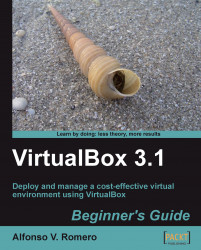Ok, first you'll create a shared folder between your Ubuntu headless server and your virtual machine. Then you'll use the FileZilla FTP client to access that shared folder from your Windows XP desktop.
Go to the Ubuntu server PuTTY terminal window, and type the following lines to create the shared folder in your Ubuntu headless server (don't forget to press Enter after each line):
mkdir mysharedVBoxManage sharedfolder add "UbuntuVB" --name "myshared" --hostpath "/home/aromero/myshared
Now type
VBoxHeadless --startvm "UbuntuVB"and hit Enter to start your remote virtual machine; then open the Remote Desktop viewer, connect to your Ubuntu remote virtual machine, and log into it.Once you are inside Ubuntu's desktop, open a terminal window (Applications | Accessories | Terminal), and type the following lines to create the folder you want to share in your remote VM (don't forget to press Enter after each line...