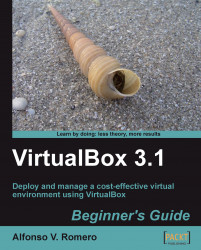In this exercise, I'll show you how easy it is to use the VBoxManage interface to start a virtual machine without having to start the VirtualBox GUI. In this exercise, I'm using a Windows XP for the host PC and PuppyLinux as the guest virtual machine.
Note
When using the VBoxManage command on a Windows host, you need to add the full path to the VBoxManage command. Another option is to add the VirtualBox installation folder—the default being "C:\Program Files\Sun\VirtualBox\"—to your system path.
On Linux systems, you don't have to specify the VirtualBox path when using the VBoxManage command.
Make sure VirtualBox is closed and, then open a Command Prompt window.
Type
"C:\Program Files\Sun\VirtualBox\VBoxManage" list vms, and hit Enter to see a list of all the machines currently registered with your VirtualBox host. VBoxManage will respond with the following message (it's very likely you'll see a different list, depending on the virtual...