During the installation of Single Sign On, if you choose to use an existing supported database then you would have to manually create a table space for the SSO server's database.
By creating a table space, we are not creating a database schema (logical structure of the database). Instead, we are just creating storage locations of the database's primary and secondary data files and its transaction logfile.
In this recipe, I will show you the steps required to create a table space on an existing SQL Server database instance.
The following procedure will help you create a table space for the SSO server's database:
Copy the
rsaIMSLiteMSSQLSetupTablespaces.sqlscript from the vCenter installation DVD to the database server. The location of the file is as follows:CD/DVD ROM :\Single Sign On\DBScripts\SSOServer\schema\mssqlAt the database server machine, start the Microsoft SQL Server Management Studio and make sure that you are connected to the correct database server instance.
Drag-and-drop the
rsaIMSLiteMSSQLSetupTablespaces.sqlfile to the SQL Server Management Studio.Enter the hard disk location(s) for the database's primary data file (
RSA_DATA.mdf), secondary data file (RSA_INDEX.ndf), and the transaction logfile (translog.ldf).
Although the location(s) you specify is in a local location format, the files are created on the actual database server machine and not on the machine running the SQL Server Management Studio. In this example, I have used the location
C:\SSO; you need to make sure that theSSOfolder is already created on the database server'sC:\.Here is how the script would look after specifying the location for the files:

Click on Execute to run the script on the database server instance.
Once the query has executed successfully, there will be a database RSA listed under databases in the SQL Server Management Studio's inventory.
On the database server you will see three files created under the specified directory:
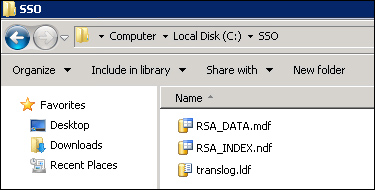
If you see three files (RSA_DATA.mdf, RSA_INDEX.mdf, and translog.ldf) at the specified location on the database server, then you have successfully created the table space for SSO.



