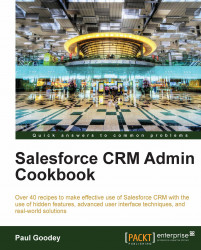The Chatter feed on the home page appears at the top of the home page layout (as shown in the screenshot in the Introduction section) and is a great place for presenting the feed of Chatter posts.
However, since the Chatter feed is always shown at the top of the home page, users find themselves having to scroll down the home page to get to their calendar, items to approve, or anything else that has been configured on their home page, as shown in the following screenshot:

The Hide Chatter button allows users to manually hide the feed but this has to be done every time the user lands on the home page either when they first log in or when they click on the Home tab.

To save users' time by automatically hiding chatter feeds on the Home Page every time the user accesses the Home tab create this custom Home Page Component using the steps listed in the following section.
Carry out the following steps to automatically collapse Home Page Chatter feeds:
Navigate to the home page components setup page by going to Your Name | Setup | Customize | Home | Home Page Components.
Click on New.
Click on Next (on the Understanding Custom Components splash screen if shown). The Next button is found on the Understanding Custom Components splash screen (this page is only shown if the Don't show this page again checkbox has not previously been checked), as shown in the following screenshot:

Here, we are presented with the Step 1. New Custom Components page.
Enter the name of the custom component in the Name field. In this recipe enter the text,
Chatter Feed Auto Hide.Click on Next.
Ensure that the Wide (Right) Column option is selected within the Component Position option list.
Check the Show HTML checkbox.
Paste the following code (as shown in the following screenshot):
<br><script> var e = document.getElementById("showFeedLink"); if(e.style.display == "none") chatter.getFeed().toggle(); </script>
Click on Save.
Navigate to the home page components setup page by going to Your Name | Setup | Customize | Home | Home Page Layouts.
Determine which home page layout to place the component on and click on Edit. Here we are editing the home page layout named DE Default.
We will be presented with the Step 1. Select the components to show page.
Check the Chatter Feed Auto Hide checkbox in the Select Wide Components to Show section, as shown in the following screenshot:

Click on Next.
Move the Chatter Feed Auto Hide to the top position in Wide (Right) Column using the Arrange the component on your home page section, as shown in the following screenshot:

Click on Save.
When entering HTML and JavaScript code into the HTML editor section (in step 2 of the New Custom Component wizard) you must ensure that the code is valid.
Note
Pay particular attention to the displayed warning message:
Please ensure that the HTML code entered below is valid, well formed HTML. Poorly written HTML in this component may cause the entire Home tab to appear incorrectly
There is a maximum of 20 custom components that can be added to a home page layout.
Note
This recipe introduces an element of risk and is not supported by salesforce.com.
If salesforce.com chooses to rename the HTML ID, used for the Hide Chatter button, this recipe will cease to function. This recipe code would need to be changed to incorporate the new ID; hence this technique is not generally recommended by Salesforce.