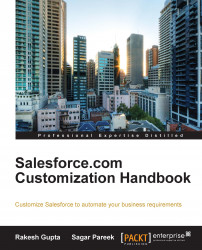Salesforce provides a way to export reports in an Excel or CSV format. Let's take an example where your manager wants to get all records from a report in an Excel format to share it with the higher management. To export a report, follow these steps:
Click on the Reports tab.
Navigate to the report folder, and click on the Export link next to the name of the report, as shown in the following screenshot:

It will redirect you to a screen where you have to select Export File Encoding. In our case, we will leave it as default. Using Export File Format, you can select Excel or CSV. In our case, we will select Excel Format.xls as shown in the following screenshot:

Click on Export. The file will be downloaded on your system:

Click on Done as shown:

When exporting reports in the CSV format, the locale settings on your user detail page determine the field separator (delimiter) included in the exported file. For example, if your locale setting is English (United States), the decimal separator...