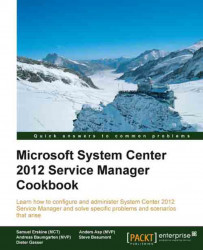This recipe will show you how to set up the active directory connector, which will allow you to import users, groups, and printers from your active directory forest as CIs within Service Manager.
Before you set up the connector you will need an account within your active directory forest that has Read permissions to the organizational units containing the items you would like to import.
The following steps will guide you through the process of importing data from Active Directory into the Service Manager CMDB.
In the Service Manager console, navigate to Administration | Connectors.
In the task pane on the right-hand side click on Create Connector and select Active Directory Connector.
Review the information on the Before You Begin screen and click on Next.
Enter a name and description for the connector. In this example I've called it demo.local Active Directory Connector.