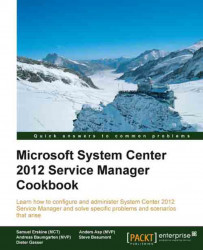In this recipe we will configure the notification of an end user if a Service Request that he/she submitted is completed.
Create a notification template as described in the Creating formatted e-mail notification templates recipe in Chapter 2, Personalizing SCSM 2012 Administration. For example, Service Request Completed Notification Template.
In the SCSM 2012 console navigate to Administration | Workflow | Configuration.
To create a Notification workflow for completed Service Requests select Service Request Event Workflow Configuration and click on Configure Workflow Rules in the Tasks pane.
Click on Add in the Configure Workflows window.
Read the Before You Begin information and click on Next.
Provide a name and description.
Choose When an object is updated in the Check for events section.
Choose a management pack to store the information in.
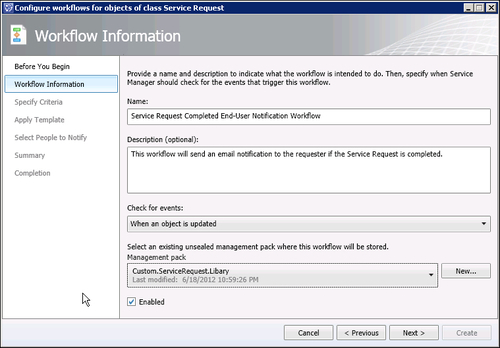
Click on Next.
Specify the criteria Changed from, Status, does not equal, and Completed...