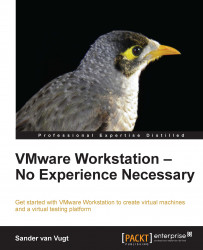In the previous section, you read about how to specify hardware settings for the virtual machines you want to install. Based on this, you can now install a virtual machine. In this section, you'll read about how to install a Windows 8 virtual machine.
In the previous procedure, you have read about how to define the hardware settings for the virtual machine you want to create. After the hardware options have been defined, the virtual machine is added to the VMware dashboard. Before you can start the actual installation, you'll now first have to define the installation disk that you want to use. To do this, select Virtual Machine from the VMware dashboard and click on Edit virtual machine settings.

Click on Edit virtual machine settings to specify the installation medium
After clicking on Edit virtual machine settings, on the Hardware tab select CD/DVD (IDE). If you want to install from an ISO file, click on Use ISO image file and browse to the file you...