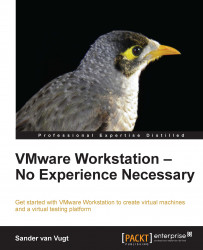In this section, you'll learn how to create snapshots of virtual machines. You'll also learn how to use the Snapshot Manager to manage a setup where different snapshots are used.
To create a snapshot, you don't have to do anything with the virtual machine. You can create a snapshot irrespective of the actual state of the virtual machine, so it doesn't matter if it is currently active or not. If the machine is powered on, the current state of the virtual machine memory is included in the snapshot as well. This is a useful feature as it allows you to return to the exact state the machine was in while taking the snapshot.
To create a snapshot of a virtual machine, select the virtual machine first. Then from the VM menu, navigate to Snapshot | Take snapshot. Here you are presented with a small dialog box where you can enter a short description of the snapshot. You should always enter some description as it may be clear now what the snapshot is being used...