In your PrestaShop control panel, hover on Modules and click on the Payments & Gateways option. Then install the PayPal (Addons) module.
Now click on Configure next to the PayPal module you just installed. Here is a screenshot of what you will see:

PayPal business e-mail simply refers to the e-mail address used on your PayPal account. So put that in there.
Go to the main profile page by clicking on the Profile tab. Under the Selling preferences column, click on Website Payment Preferences. Make sure Auto Return and Payment Data Transfer are set to Off. These settings are turned off because PrestaShop communicates directly with PayPal to configure these options. Do not be concerned if you think these settings should be on.
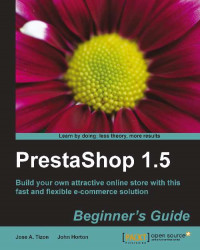
PrestaShop 1.5 Beginner's Guide - Second Edition
PrestaShop 1.5 Beginner's Guide - Second Edition
Overview of this book
PrestaShop is an open source, e-commerce solution which allows you to build a highly functional, flexible, and attractive online store.In"PrestaShop 1.5 Beginner's Guide" you will learn how to set up, extend, and personalize your own online shop. Newly updated to focus on PrestaShop 1.5, this book features descriptive and practical tutorials on everything you need to make a splash in the world of e-commerce.If you want to start selling your products online but are a bit daunted about shipping, tax, and designing your online presence, then this is the book for you.This practical book starts by showing you how to download, install, and configure your own shop. Using a step-by-step approach, this book takes you through the processes required to create a fully functioning online shop with the potential to make you serious money.With distinct chapters on the methods required to make your products stand out to your customers better, this title will enable you to create and customize a vivid, online presence to get people visiting your store and buying your goods.Targeting further sales, this book then shows you how to develop a targeted search engine optimization campaign to get new customers and keep existing customers returning. From here you will learn how to tackle complicated tax rates and shipping costs efficiently and with less hassle to ensure your customers are satisfied with your service.If you want to start your own e-commerce business using PrestaShop, then this book will show you how.
Table of Contents (19 chapters)
PrestaShop 1.5 Beginner's Guide
Credits
About the Authors
About the Reviewers
www.PacktPub.com
Preface
Pop Quiz Answers
 Free Chapter
Free Chapter
Getting Started
Back Office
Merchandising for Success
Getting More Customers
Tools, Newsletters, Extra Income, and Statistics
Security and Disaster Recovery
Checkouts and Shipping
Ready to Sell
Go… to the Future
Control Panel Quick Reference
Web Resources
Index
Customer Reviews

