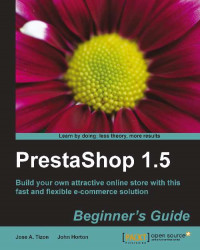Here is how to add a new currency to your PrestaShop:
Hover on Localization and click on Currencies.
Now click on the Add new button. The following is what you will see:

And this is how to fill out the boxes:
Property
What to put in the box
Currency name
This is the actual name of your currency. Write the native currency as the user would expect it to find: British pounds, Euros, and so on.
ISO code
This is the internationally recognized code for currency. Dollars is USD, British pounds is GBP. To find out what is yours, visit any major news site and check out the currency rates for the day. The ISO code will be quoted there.
Numeric ISO code
This is the internationally recognized number for currency. Dollars is 840, Euros is 978.
Symbol
£, $, and so on.
Conversion rate
Leave this until the next tutorial.
Formatting
This is simple but important. When you present prices, do you want the symbol to appear before or after the price?
...