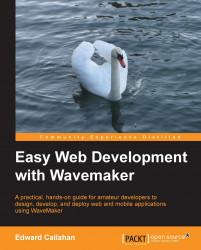The canvas is the main work area and the largest screen region. You can adjust the width of the palette, model, and services tabs to the left and the properties to the right. When running Studio on a wide aspect screen, many find they have sufficient screen real-estate to widen those side panels. Conversely, when developing on a smaller resolution screen or designing for large screens, it may be necessary to adjust the width of the side panels to get a larger width for the canvas.
At the very top of the area, and just below our top level menu, we have the canvas tabs. When we first open our project, we have only Canvas and Source tabs. As we open services, additional service tabs are added to the tab row. Selecting our HRDB service from the service tree adds a Database tab as shown in the following screenshot:

Within the canvas tab, we have two rows of buttons and select menus that constitute the canvas toolbar. The first set of buttons mirror top level menu choices such as save...