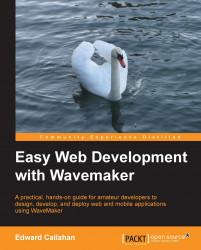There are two main ways to add visual components, better known as widgets, to a WaveMaker project's layout: call functions that create components from code or drag them off the palette and into the layout canvas in Studio. Most developers only use drag-and-drop.
The organization of the palette tree is rather good. It is also searchable if you can't find what you are looking for. Selecting a widget in the tree displays a question mark doc link and short description for that widget.
Importing a database adds each table entity of the schema to the database widget's section of the palette. These database objects are entry points to the LivePanel database form generator. The other way users commonly add new items to the palette is with custom widgets added to common/packages/packages.js. The Example button in the example group is an example of a custom widget added to the palette.