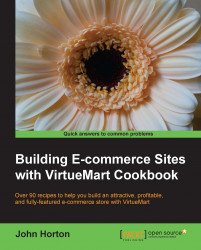Status refers to things like stock levels, level warnings, and carton and selling quantities.
Add a simple product using the Status tab:
Click on the Product Status tab and you will be faced with the following screenshot:

OK, top to bottom left to right. This is what we have to do:
How many do you have in stock? Enter the quantity in the In Stock field. Do you want to be notified of having low or no stock? Enter the level to be alerted in the Low Stock Notification field.
Want to enforce a minimum purchase quantity? This is useful when you have a price per unit but multiple units must be purchased together.
Enter the value in the Minimum Purchase Quantity box.
If the product is currently unavailable, enter the date they will be available by clicking on the Availability Date box and selecting the date from the handy calendar, as shown in the following...