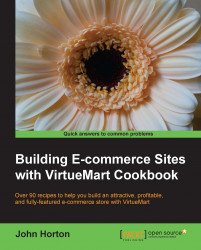We can achieve so many things by using the custom fields tab of the product we want to show related products of. But this is simpler than other custom fields recipes, in that we don't have to create a custom field first. Showing related products is often a good idea as it encourages customers to make more purchases.
We have created Joomla! the Movie and we will be making it a related product to the VirtueMart the Movie product. Here is how to do it:
Select the Products links from the Products menu. Click on the product you want to add related products to. Now click on the Custom Fields tab of that product.
Scroll down to the Related Products search box and begin typing the name of the product you want this product to relate to, as shown in the following screenshot:

Click the product you want to add, click on Save, then search...