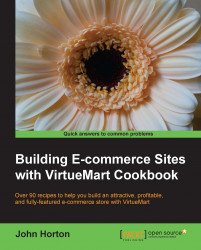Here we will enter the basic shop configuration options so that in the next recipe we are ready to add our first digital download.
We will quickly add the essential configurations:
Click on Components | MyMuse then click on the Shop tab.
Enter a name for your store in the Title field as shown in the following screenshot:

Enter a description for your store in the Description field as shown in the following screenshot:

Enter all your details in the Contact dropdown on the right, select your country from the Country dropdown, and choose your currency from the Currency dropdown, all within the Contact section.

Click on Save & Close.
Now we need to make our music store accessible to our site visitors by adding a menu item. Select Menu | Main Menu | Add New Menu Item.
Click on the Select button to add a new Menu Item Type. Scroll down until you see the MyMuse options as shown in the following screenshot...