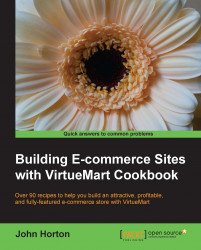Having just opened our first digital music download store we had better add some products to it.
Have your mp3 files in a convenient place ready for uploading.
We will quickly add some categories, a product and a track:
In the Joomla! control panel select Components | MyMuse and then click on the Categories tab.
Click on the New button.
Enter a title in the Title field as shown in the following screenshot:

Enter a description of this category in the Description field as shown in the following screenshot:

Click on Save & Close.
Click on the Products tab.
In the Title field enter the title of the song.
In the Main Category dropdown select your category that the song belongs to.
Enter an SKU in the SKU field. This is mandatory in MyMuse unlike in VirtueMart.
In the Product Physical dropdown select...