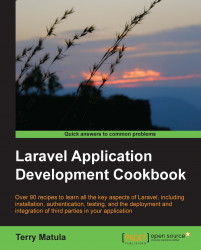When developing our Laravel app, we'll need a web server to run everything. In PHP 5.4 and up, we can use the built-in web server, but if we need some more functionality, we'll need a full web stack. In this recipe, we'll be using an Apache server on Windows, but any OS with Apache will be similar.
This recipe requires a recent version of WAMP server, available at http://wampserver.com, though the basic principle applies to any Apache configuration on Windows.
To complete this recipe, follow these steps:
Open the WAMP Apache
httpd.conffile. It is often located inC:/wamp/bin/apache/Apach2.#.#/conf.Locate the line
#Include conf/extra/httpd-vhosts.confand remove the first#.Move to the
extradirectory, open thehttpd-vhosts.conffile, and add the following code:<VirtualHost *:80> ServerAdmin {[email protected]} DocumentRoot "C:/path/to/myapp/public" ServerName myapp.dev <Directory "C:/path/to/myapp/public"> Options Indexes FollowSymLinks AllowOverride all # onlineoffline tag - don't remove Order Deny,Allow Deny from all Allow from 127.0.0.1 </Directory> </VirtualHost>Restart the Apache service.
Open the Windows hosts file, often in
C:/Windows/System32/drivers/etc, and open the filehostsin a text editor.At the bottom of the file, add the line
127.0.0.1 myapp.dev.
First, in the Apache config file httpd.conf, we uncomment the line to allow the file to include the vhosts configuration files. You can include the code directly in the httpd.conf file, but this method keeps things more organized.
In the httpd-vhosts.conf file, we add our VirtualHost code. DocumentRoot tells the server where the files are located and ServerName is the base URL that the server will look for. Since we only want to use this for our local development, we make sure to only allow access to the localhost with the IP 127.0.0.1.
In the hosts file, we need to tell Windows which IP to use for the myapp.dev URL. After restarting Apache and our browser, we should be able to go to http://myapp.dev and view our application.
While this recipe is specific to Windows and WAMP, the same idea can be applied to most Apache installations. The only difference will be the location of the httpd.conf file (in Linux Ubuntu, it's in /etc/apache2) and the path to the public directory for DocumentRoot (in Ubuntu, it might be something like /var/www/myapp/public). The hosts file for Linux and Mac OS X will be located in /etc/hosts.