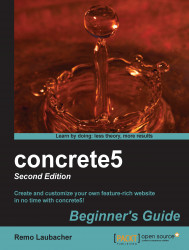When you changed into the edit mode, the toolbar on the top changed a bit. The Edit button looks different and when you hover or click on it, you'll see a slightly different menu too as shown in the following screenshot. You'll need one of the new items to confirm and publish your changes:

The obvious first choice is Publish My Edits. It's what you'll need when you're done editing the page and want to confirm all changes and make them visible to the public.
If you don't want to keep the changes, click on Discard My Edits and you're back, where you've been before.
If you want to keep a draft of the changes, click on Preview My Edits. This will keep the changes, but not approve them, thus making them invisible to the public. You can see unapproved versions by clicking on Versions, where you can also manually approve it.