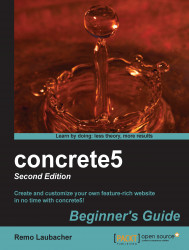Carry out the following steps:
Navigate to Dashboard and then Full Sitemap.
Create a new page named
VIP.Click on the new page and select Set Permissions.
Uncheck the checkbox next to Guest in Who can view this page.
Tick the checkbox next to Members in Who can view this page.
Click on Save.
The sitemap should look similar to the following screenshot:

We removed the guests' right to access our VIP page but allowed members to access it. When you log out, you won't see the VIP page anymore:

You can send users belonging to the members group to the same login page you're using when you want to edit your website: http://localhost/login/. Use the member account you've created earlier to log in and a new page will be visible:

That's everything you need to do if you want to protect a page. Every block you place in such a page won't be accessible to users who aren't logged in. A secret guestbook or a personal poem—you decide who gets access...