Go to the Dashboard and click on Full Sitemap.
In the sitemap, click on Options and then tick the checkbox Show System Pages to display the dashboard pages in the sitemap.
Click on the Dashboard page and click on Set Permissions.
Tick the checkbox for Editors in the upper part, Who can view this page.
Click on Save.
Notice that the Dashboard page has a complex structure of subpages. When setting permissions for the Dashboard page, every subpage inherits those permissions. This means that we granted access to every item in the dashboard, exactly what we didn't want to do. While the inheritance is usually quite handy if you want to change permissions, in this case it leads to a few more clicks. We have to revoke the rights from all the dashboard subpages that we don't want the editors to have access to.
Expand the dashboard page by clicking on the small plus icon in front of the page name.
Expand the Sitemap as well.
Click on the subpage Members...
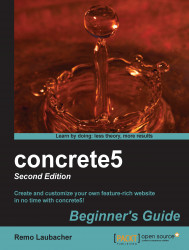
concrete5: Beginner's Guide - Second Edition - Second Edition
concrete5: Beginner's Guide - Second Edition - Second Edition
Overview of this book
concrete5 is an open source content management system (CMS) for publishing content on the World Wide Web and intranets. concrete5 is designed for ease of use, and for users with limited technical skills. It enables users to edit site content directly from the page. It provides version management for every page and allows users to edit images through an embedded editor on the page.
concrete5 Beginner's Guide shows you everything you need to get your own site up and running in no time. You will then learn how to change the look of it before you find out all you need to add custom functionality to concrete5.
concrete5 Beginner's Guide starts with installation, then you customize the look and feel and continue to add your own functionality. After you've installed and configured your own concrete5 site, we'll have a closer look at themes and integrate a simple layout into concrete5. Afterwards, we're going to build a block from scratch which you can use to manage a news section. We're also going to add a button to our site which can be used to create a PDF document on the fly. This book also covers some examples that show you how to integrate an existing jQuery plugin.
concrete5 Beginner's Guide is a book for developers looking to get started with concrete5 in order to create great websites and applications.
Table of Contents (19 chapters)
Credits
About the Author
About the Reviewers
www.PacktPub.com
Preface
Pop Quiz Answers
 Free Chapter
Free Chapter
Installing concrete5
Working with concrete5
Managing Permissions
Managing Add-ons
Creating Your Own Theme
Customizing Block Layouts
Adding Site Navigation
Creating your Own Add-on Block
Everything in a Package
Dashboard Extensions
Deployment and Configuration
Index
Customer Reviews

