Overview of this book
jQuery is a lightweight JavaScript library that has changed the landscape of client scripting in web applications. Developed by John Resig in 2006, it has taken the web by storm because of its cross-browser compatibility and the ability to get more done with less code. It has gained popularity with ASP.NET developers and is now distributed with Visual Studio and the NuGet package manager.
ASP.NET jQuery Cookbook explores the wide range of utilities that the jQuery library provides. It teaches you the nitty-gritty of plugging in these features in ASP.NET web applications. It covers every aspect of interfacing the library, right from downloading and including jQuery on web pages to selecting controls, handling events, and creating animations. This book also walks you through DOM traversal and manipulation in ASP.NET and then through visual effects and graphics in ASP.NET sites. It explores advanced features such as posting AJAX requests and writing plugins. It will provide you with all the information you need to use this library confidently with ASP.NET.
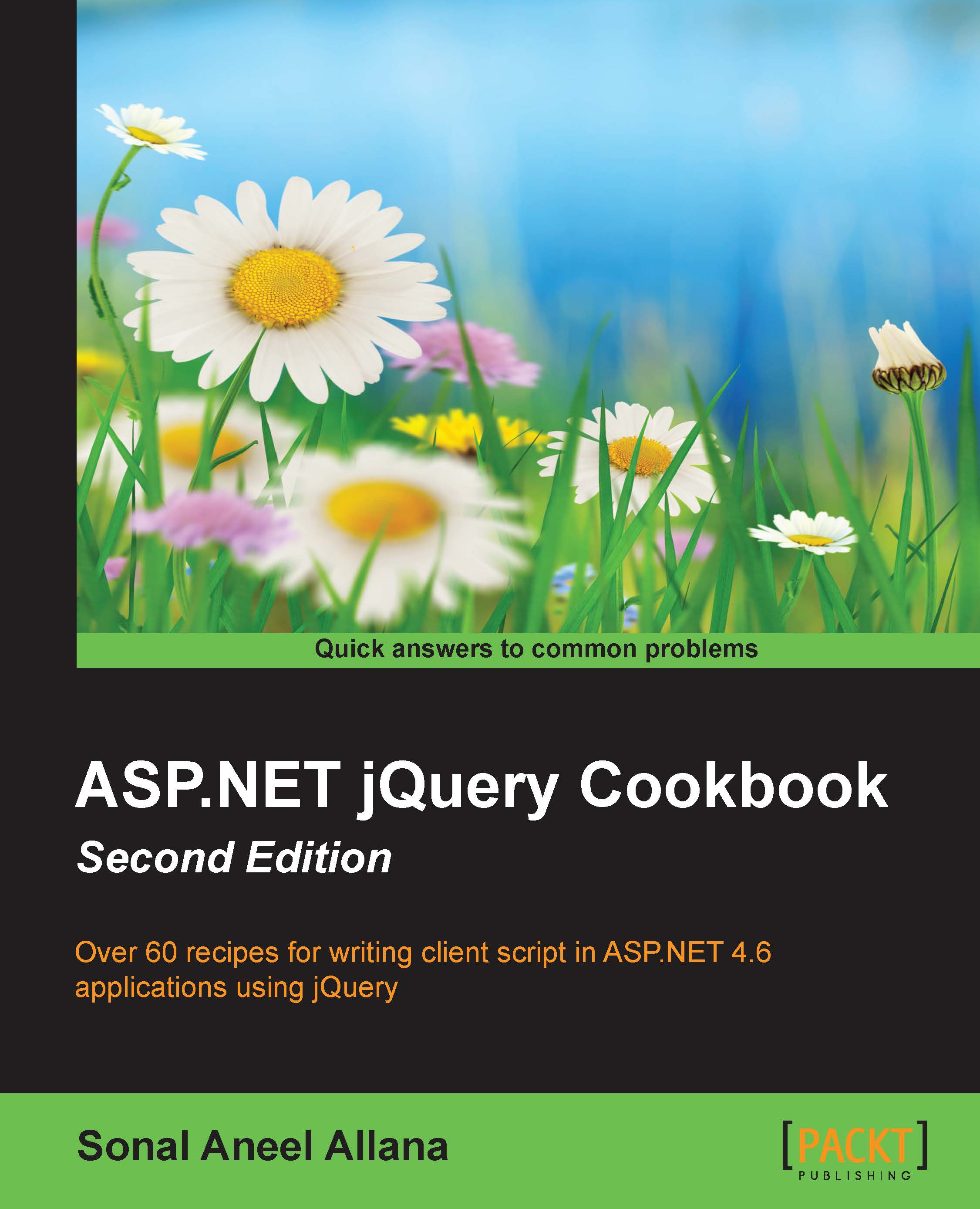
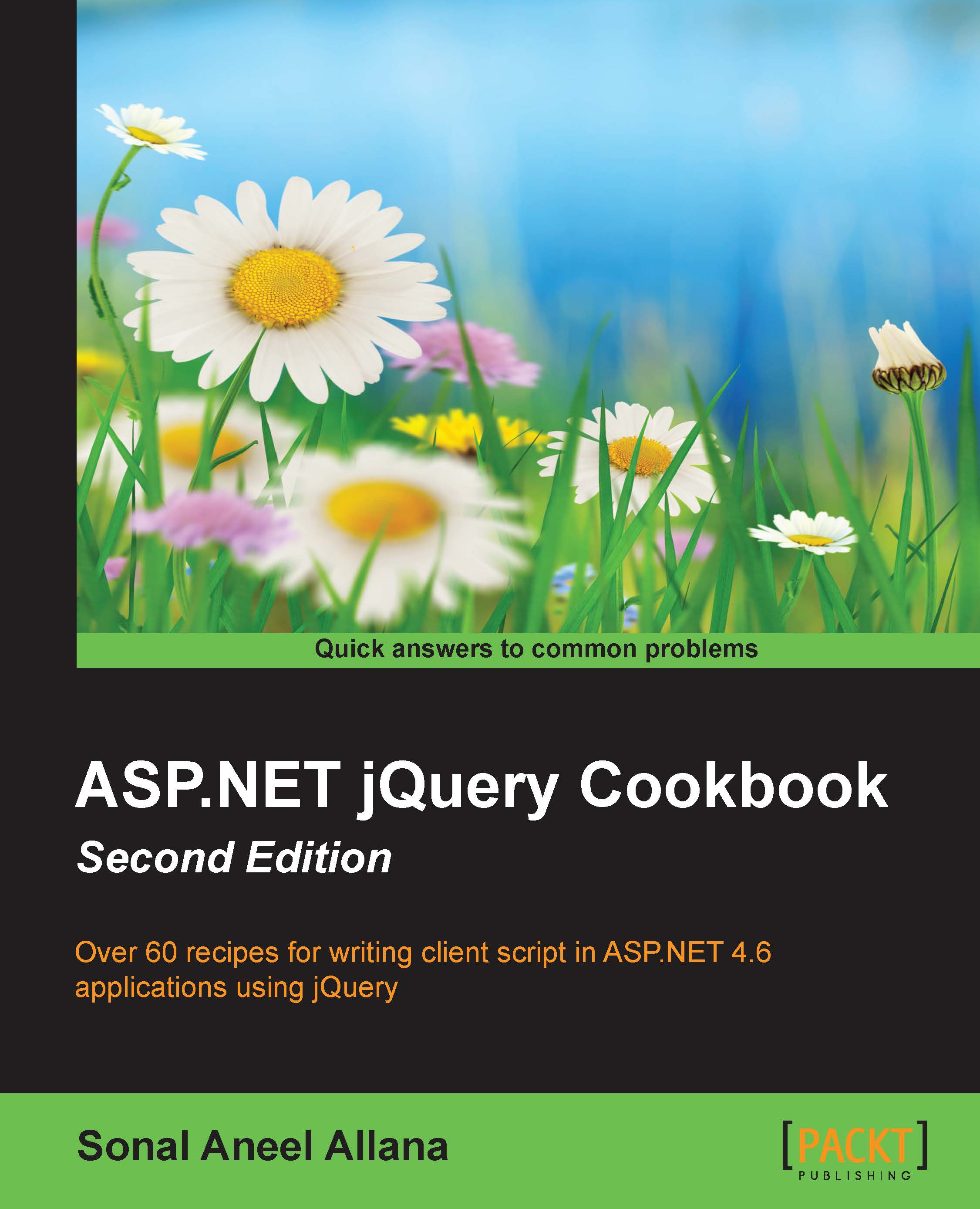
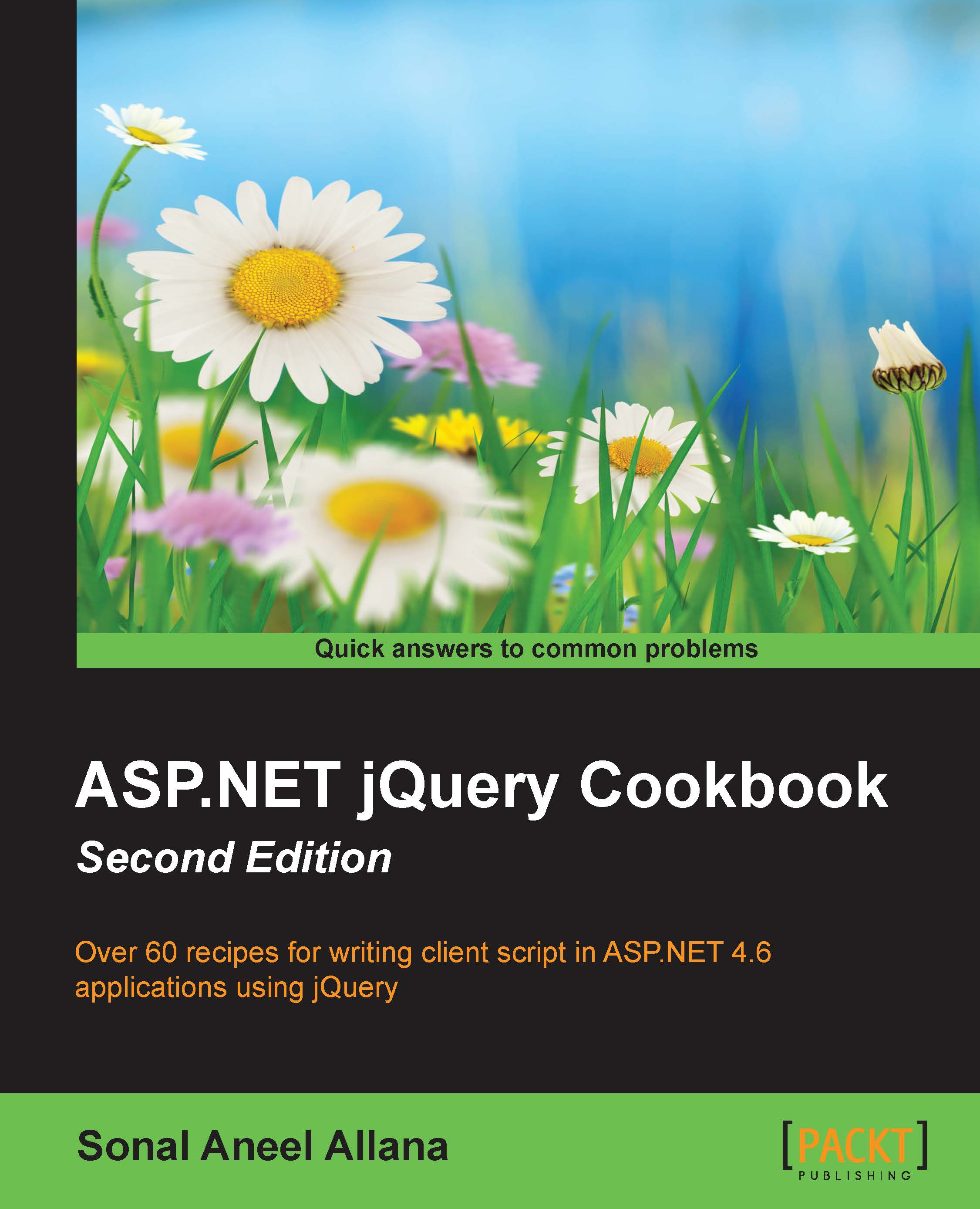
 Free Chapter
Free Chapter





