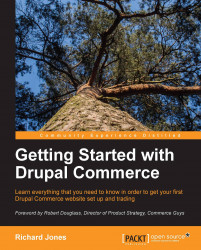We now have our basic product definition ready. Next, we must define some structure for the catalog so that customers can find our products easily.
From the toolbar, navigate to Structure | Taxonomy. Considering our products, we want the customer to be able to browse the website like a catalog, so it makes sense to create a catalog taxonomy with broad sections for each of the types of product we offer.
We may also want to show the customer all of the products by their favorite brand, so we will add a Brand taxonomy to start with as well. Click on Add vocabulary. Create a vocabulary for Catalog and another for Brand.
Having set up these two vocabularies, the next step is to attach them to the product display node, the Foodstuff content type, so that once we have created one or more actual instances of product display nodes, we can classify them.
Next, go back to the Manage fields page of the Foodstuff product display. Navigate to Structure | Content Types | Foodstuff | manage...