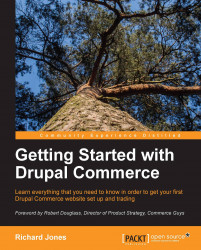If we now return to the frontend of the website, we can review what the customer will see during the checkout process.
Before we do this, we need to set some permission for the checkout, using the following steps:
From the toolbar, click on People and then click on the PERMISSIONS tab, as shown in the following screenshot:

The default installation of Drupal Commerce does not enable the checkout for any role, except administrator. In most circumstances, you will want anonymous customers to be able to checkout. Set the following permissions for ANONYMOUS USER and AUTHENTICATED USER:
Checkout | Access checkout