-
Book Overview & Buying
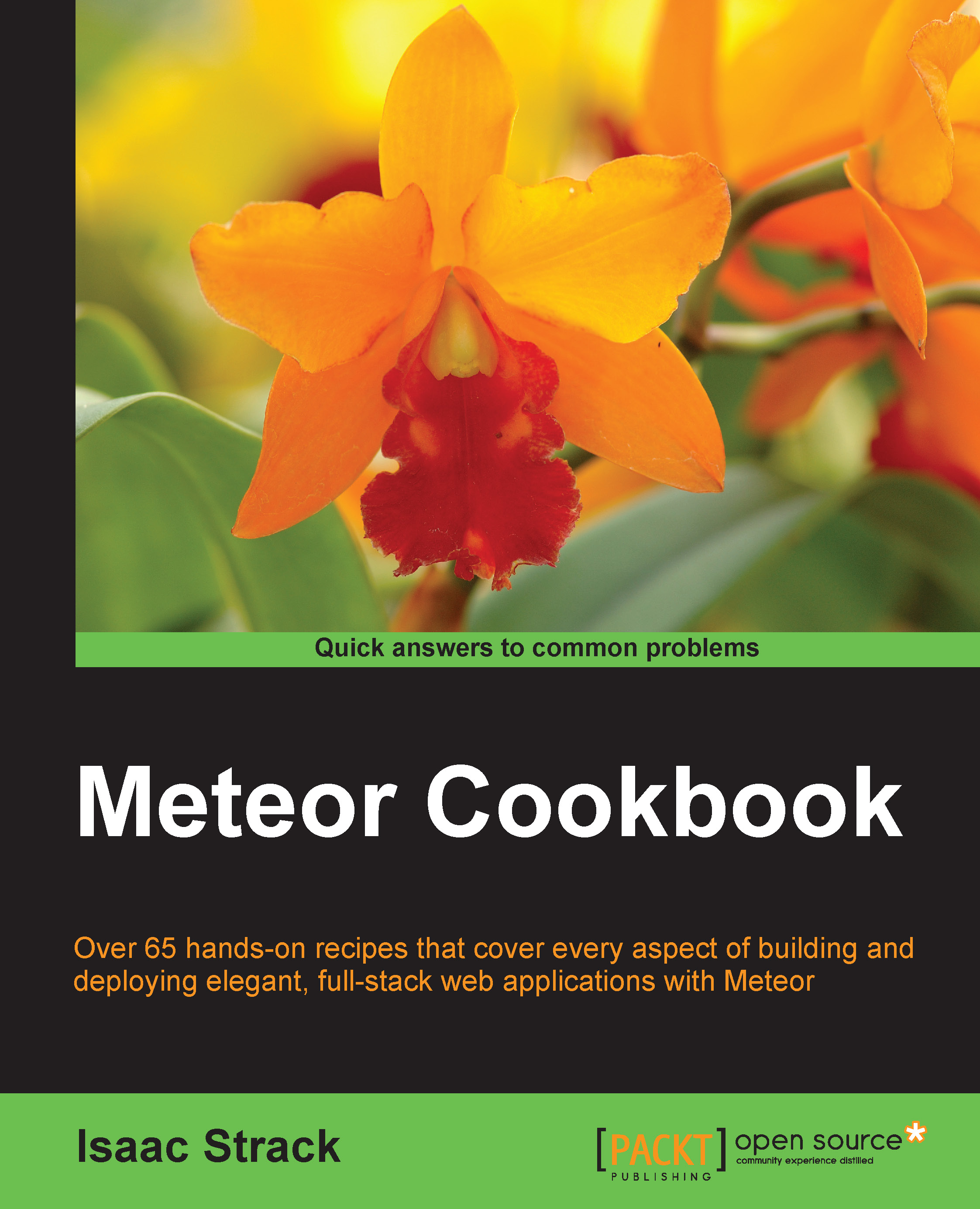
-
Table Of Contents
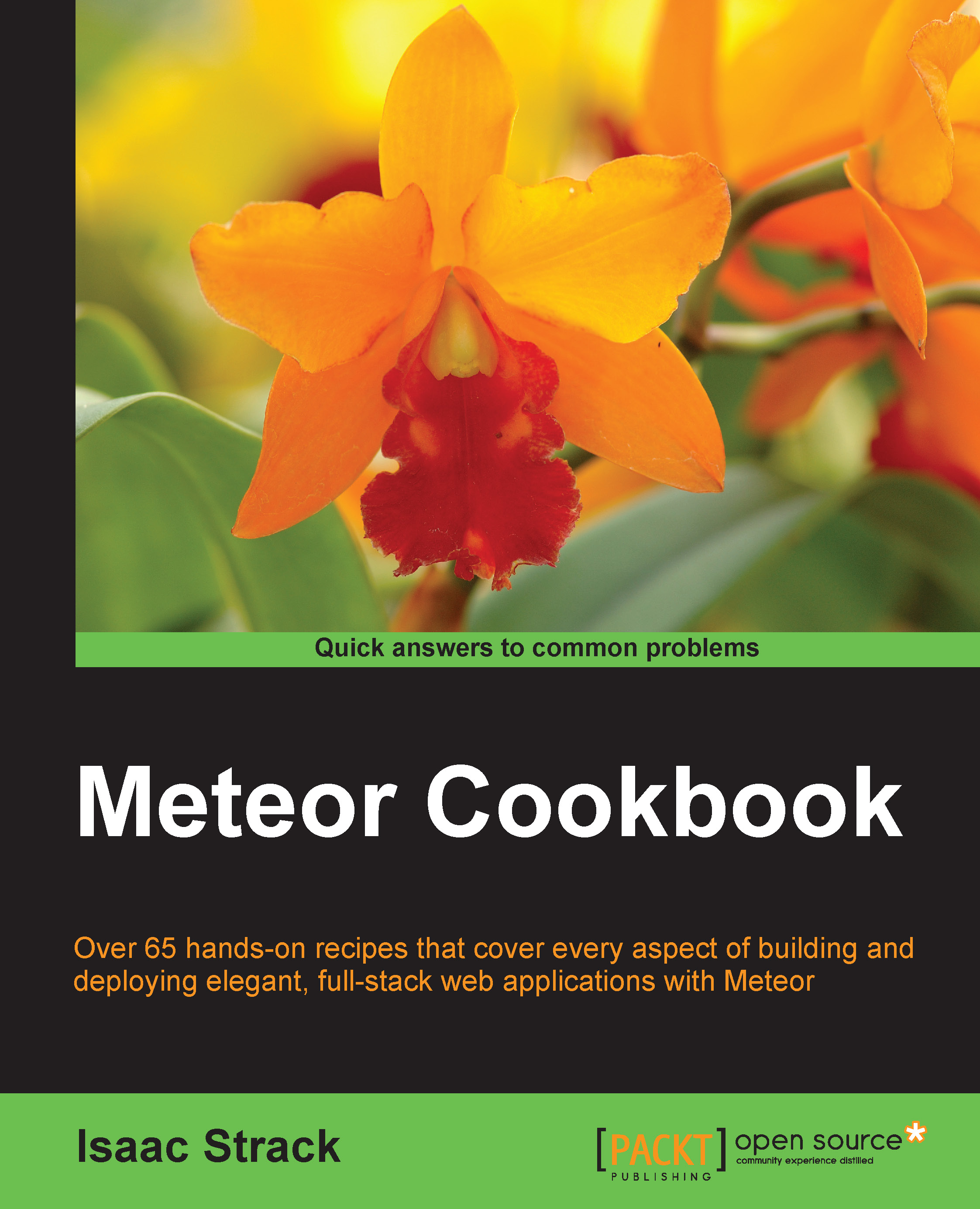
Meteor Cookbook
By :
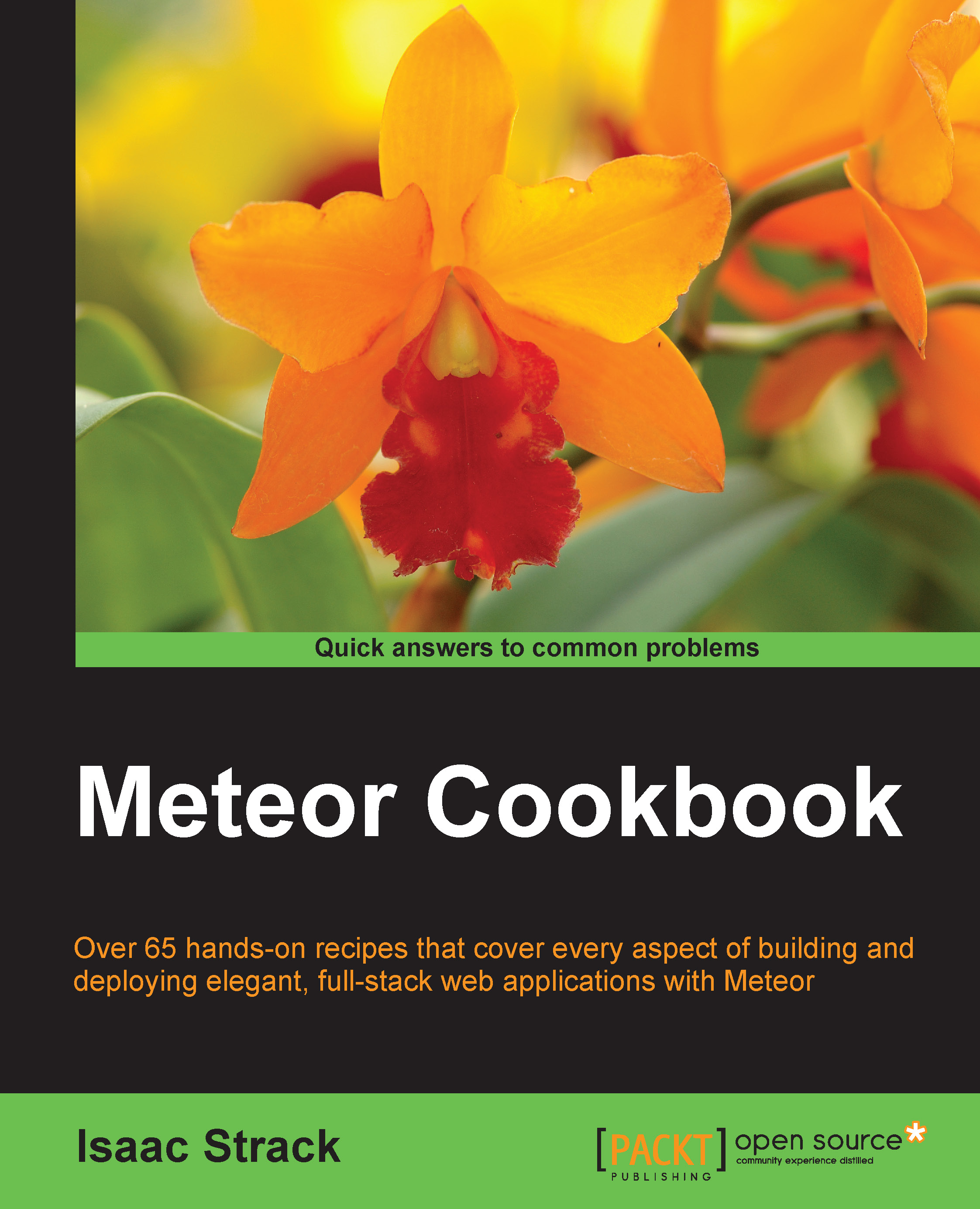
Meteor Cookbook
By:
Overview of this book
This book is meant for developers of all experience levels looking to create mobile and full-stack web applications in JavaScript. Many of the simple recipes can easily be followed by less-experienced developers, while some of the advanced recipes will require extensive knowledge of existing web, mobile, and server technologies. Any application or enterprise web developer looking to create full-stack JavaScript-based apps will benefit from the recipes and concepts covered in this book.
Table of Contents (14 chapters)
Preface
 Free Chapter
Free Chapter
1. Optimizing Your Workflow
2. Customizing with Packages
3. Building Great User Interfaces
4. Creating Models
5. Implementing DDP
6. Mastering Reactivity
7. Using Client Methods
8. Integrating Third-party Libraries
9. Securing Your Application
10. Working with Accounts
11. Leveraging Advanced Features
12. Creating Useful Projects
Index

