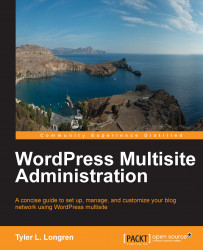This isn't a great strategy for system security. We've already done some "security through obscuring" things, such as renaming the admin account to something else.
Another way we can make use of security through obscurity is to change the database table prefixes. By default, WordPress database tables have the wp_ prefix. The database table prefix is set in wp-config.php. Changing the database table prefix can be a real pain if you do it after you've installed WordPress. It's always a good idea to decide what table prefix you'd like to use before beginning with the WordPress installation.
For this, we're going to assume we're starting off with a fresh WordPress multisite install. Rename wp-config-sample.php to wp-config.php. Open it up and set all your database connection settings and everything, just as we talked about in the Configuring the WordPress multisite feature section in Chapter 1, Getting Started with WordPress Multisite.
Now look for the line that starts...