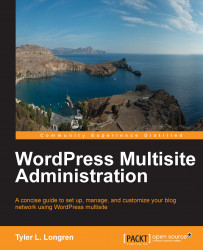Sometimes, for whatever reason, you have to manually upgrade the WordPress core to versions, such as from Version 3.5.2 to Version 3.6. If you don't have the luxury of automatic updates, you must manually upgrade WordPress. The most common reasons for automatic updates not working are incorrect permissions or the lack of an FTP server.
To manually upgrade, you'll need to visit wordpress.org and download the upgrade .zip or .tar.gz file. Open it up and extract the wordpress folder to your desktop.
Now in FileZilla, establish a connection to your host and make sure you're at the DocumentRoot for the domain/multisite network you're upgrading. The files on your host server will be displayed on the right-side of FileZilla. We'll use /srv/www/multisite.longren.org/public_html/ as an example DocumentRoot.
On the left (local) side of FileZilla, navigate into the wordpress folder that we extracted earlier and select everything, including the wp-admin, wp-content, and wp-includes...