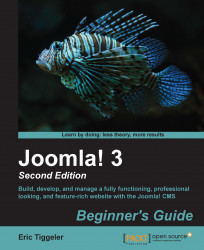Let's add the CORBA logo to the new template and set a few template options.
Navigate to Extensions | Template Manager and open the Ice Future template.
Click on the Select button next to the Site Logo field. Then, upload and select the new graphic logo file for the CORBA website (
corbalogo_restyled.png). This is shown in the following screenshot: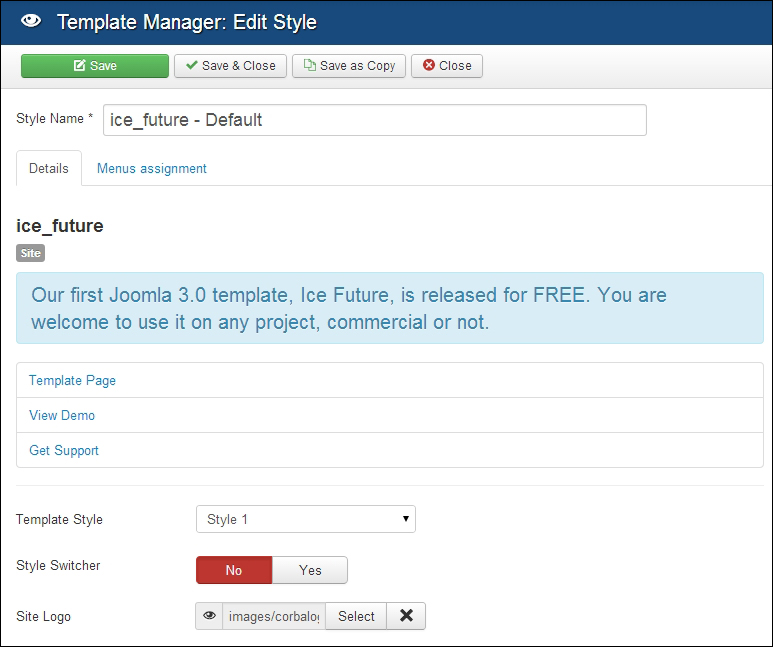
The template options also include the possibility to add Facebook and Twitter buttons to the site. As we won't add these buttons, set the Facebook and Twitter options to No. It's also a good idea to set the Style Switcher option to No, as we don't want our site visitors to be able to switch between template styles.
Set the IceTheme Logo option to No if you want to hide the logo and the link to the template developer.
Save the changes and preview the output. It is shown in the following screenshot: