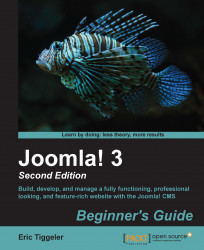In this example, we'll install the XAMPP software package, as it's available for all major operating systems.
Go to www.apachefriends.org/en/xampp.html and download the latest release for your operating system. In this example, we'll download XAMPP for Windows. Select the installer version of the current release.

Open the downloaded software and give Windows permission to install it on your computer. The XAMPP Setup Wizard will start. In the next few screens, you can agree to all the default options. When you're prompted to select components to install, the default selection (all components) is fine. You'll probably also want to install XAMPP in its default location,
c:\xampp.Make sure to deselect the option Learn more about BitNami for XAMPP. It's best to choose a straightforward XAMPP installation.
XAMPP will start installing; this can take several minutes. When you see the completion notice, make sure that the Do you want to start the Control Panel now...