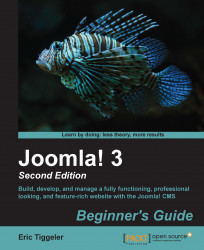In your web browser, go to
http://localhost. The XAMPP welcome screen appears.In the menu on the left-hand side, under Tools, click on phpMyAdmin.
In the phpMyAdmin screen, click on the Databases tab. Enter a name for the new database (in this example,
joomladatabase) and click on the Create button as seen in the following screenshot:
You'll see a confirmation notice that a new database has been created. A default database user (called root) will automatically be added by phpMyAdmin, which is alright for our purposes.
You've now finished preparing your computer to enable it to run the Joomla software. You've added the empty database Joomla needs to store its content in, so you're ready to install CMS.