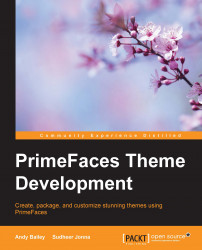Standard JSF components such as h:inputText result in simple HTML being emitted into the page. To demonstrate what I mean, you need to perform the following steps:
Create a JSF page in your project in a new folder called
chapter2and name the pagedifference.xhtml.To create the folder, right-click on the Web Pages folder in the Project navigator and move the mouse over the New item. Select the Folder option, name the folder
chapter2, and click on Finish.Then, right-click on the
chapter2folder, move the mouse over the New item, and select JSF Page. Name the pagedifferenceand click on Finish.
Tip
NetBeans will add the appropriate file ending for you. So, if you type in difference.xhtml, the file will actually be named difference.xhtml.xhtml. So you don't need to add the extension explicitly.
We then add the following inside the h:body tag:
<h:form id="mainform"> <h:panelGrid id="maintable" columns="2"> <h:outputLabel...