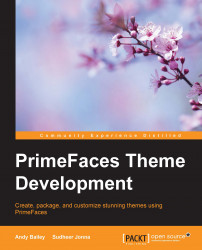We will first create a new folder in web pages called chapter5, as this has become a standard practice for new chapters. Then, we create a new JSF template client called index.xhtml and add a link to it in the chaptersTemplate template file. When adding a submenu, use Chapter 5 for the label, and for the menu item, use Let's get creative! for its value.
In the title section, replace the text title with the title of this chapter, Let's get creative!.
In the content section, replace the text content with the following code:
<p:button value="This is a button"/>
<p:panel header="This is the panel header" toggleable="true" toggleTitle="Click me to open/close the panel">
<h:panelGrid columns="1">
<h:outputText value="Here is some panel content"/>
</h:panelGrid>
</p:panel>Now, run the application and navigate to the newly created page. You will see the PrimeFaces Panel component, which is shown in the following screenshot:

The PrimeFaces...