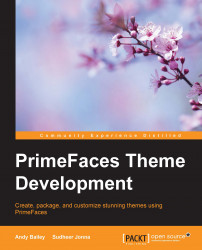One of the first things that a website owner specifies is the font, or fonts, that they want to use in their website. Together with the logo and the foreground and background colors, these are generally the things that they want their visitors to see.
Changing the font characteristics of your theme is also the easiest place to start.
First, locate the CSS rules that set the font family. We open the theme.css file and search for font-family. My editor shows that this is defined by just two rules —ui-widget and ui-widget button.
In moodyblue2, the rules look like this:
.ui-widget {
font-family: 'Segoe UI',Arial,sans-serif;
font-size: 1.0em;
}
.ui-widget input,
.ui-widget select,
.ui-widget textarea,
.ui-widget button {
font-family: 'Segoe UI',Arial,sans-serif;
}Both the rules define the same font family, with the first choice of font being Segoe UI. This font is incidentally the one that Windows 7 uses as its system font. I chose...