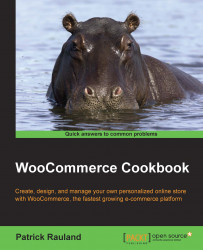There may be times when you have something you need every customer to see. Maybe you're having a limited-time sale, a problem with your contact page, or you just announced an awesome new product. For these types of situations, WooCommerce includes a setting to enable a site-wide notice.
To add a site-wide notice, perform the following steps:
From the WordPress admin, go to WooCommerce | Settings.
Check the Store Notice checkbox that can be found under the General Options heading.
Once you check the box, you'll see a Store Notice Text field appear. Fill this in with any content you want.

Click on the Save changes button at the bottom of the page.
Visit your site and see the notice.