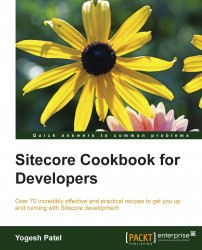Item buckets is a system that lets you store millions of content items in one container so that an item bucket can contain any number of subitems. Sitecore provides you with a rich and scalable UI for bucketed items so that content owners can manage items very easily.
In this recipe, you will learn creating item buckets and searching items from a bucket from the Content Editor.
We will first choose an item that contains a huge number of subitems and maintaining them is getting very difficult for content owners:
From the Content Editor, select the
/sitecore/Content/Home/Products/Phonesitem. From the ribbon, click on the Bucket button in the Buckets section from the Configure tab.We now have the
Phonesitem converted to an item bucket, and a new Search pane appears on the right-hand side pane, as shown in the following image:
Click on the drop-down arrow to open more search options. It will show different search filters to search items...