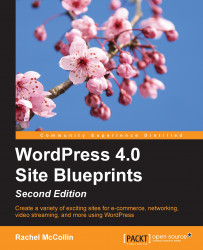Once you have all your content in place, have installed and configured any plugins you want to use, and are happy with your widgets and with any customizations you've made to the design, it's time to go live.
If you aren't running your old site on the server still and didn't install WordPress in a subdirectory, this is very simple. Perform these steps:
Go to Settings | Reading.
Uncheck the Search Engine Visibility checkbox.
That's it! Search engines can now find your site. You'll need to do a bit more to publicize it, but it's now public. Enjoy!
However, if you still have your static site running, there's a bit more to do:
In your FTP client or in File Manager in cPanel, find the folder where the WordPress files are located and find two files—
index.phpand.htaccess. If you haven't made any changes to permalinks, you won't have an.htaccessfile, so just work withindex.php.Copy the two files (or one if you don't have
.htaccess) to the next directory up, that is,public_html.Open the copy in
public_htmland find the line that reads as follows:require ('./wp-blog-header.php')Change it to this:
require ('./XXX/wp-blog-header.php'),Here,
XXXis the name of your subdirectory.Save the file.
Edit the Site Address and WordPress Address fields so that they read as follows, where
site.comis your domain andfolderis the name of your subfolder where WordPress is stored. Change them to the following, making sure you spell everything correctly to avoid redirect loops:WordPress address (URL):
http://site.com/folderSite Address (URL):
http://site.com
Click on the Save Changes button.
Back in your FTP client, delete all the files from your static site. If you want to back them up, copy them to your PC, but make sure they're all gone from your server to avoid any conflicts.
Now visit your site. You'll find that it uses your main domain name and not the subdirectory.