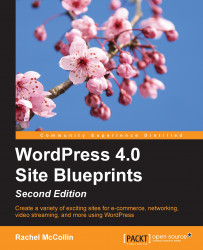The first step is to install the P2 theme in a fresh WordPress installation. If you're not sure how to install WordPress, take a look at Chapter 1, Migrating a Static Site to WordPress.
Perform the following steps to install a theme:
In the WordPress admin, go to Appearance | Themes.
Click on the Add New button.
In the search box, type
P2.WordPress will display all the themes matching your search terms, as shown in the following screenshot:

Fig 8.1: The P2 theme installation process
Select P2 and click on the Install button.
Once the theme has been installed, click on the Activate button.
The theme will now be active.
Now, if you visit your site's front page, it will look similar to the following screenshot:
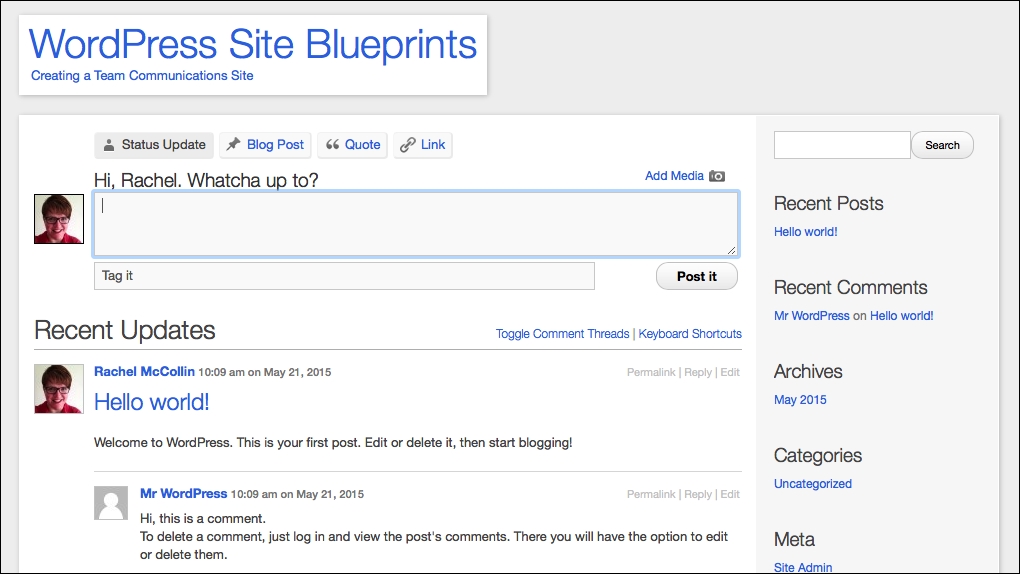
Fig 8.2: The site's home page with P2 activated
Now that the theme is installed, let's do some configuration.