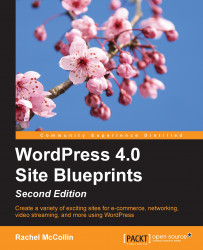Now you need to create posts to hold your galleries.
Displaying a gallery within a post is really easy; the plugin adds a button to the post editor to help you. To add a gallery, perform the following steps:
To create a new post, go to Posts | Add New.
Give your post the same name as the gallery you'll be displaying it in (or a related name; it's up to you!).
Click on the green box above the content pane. When you hover your mouse over it you'll see the words Attach NextGEN Gallery to Post.
The NextGEN Gallery dialog box will appear. Start by clicking on the Select a display type section if it isn't already open:

Fig 9.5: The NextGEN Gallery dialog box's display type section
Now click on the What would you like to display? section:

Fig 9.6: The NextGEN Gallery dialog box's what to display section
In the Galleries field, start typing the name of the gallery...