Overview of this book
Bootstrap is a free, open source collection of tools that helps developers create websites or web applications. It provides a faster, easier, and less repetitive solution to designing and building applications. Before Bootstrap’s release, it was necessary to import a variety of libraries into your project that offered different components and features for web interface development. Plus with the increased popularity of smartphones there were lack of libraries that could handle the responsiveness of a web page. Bootstrap‘s existence let it quickly become famous as a front-end framework that offered a wide set of tools from page grid up to components that render a web page in the best possible way for any device.
This book will be a tutorial covering various examples as well as step-by-step methodology to create interesting web applications using Bootstrap and to understand the front-end framework to its core.
We begin with an introduction to the Bootstrap framework and setting up an environment to build a simple web page. We then cover the grid system, basic Bootstrap components, HTML elements, and customization components for responsive and mobile first development. This is presented by creating a beautiful Landing page sample. You will also learn how to create a web application like Twitter by using the full set of components offered in the framework. Finally, you will learn to create a dashboard web app, using Bootstrap to its finest potential including component customizations, event handling, and external library integration. All these examples are explained step-by-step and in depth, while covering the versions 3 and the most recent version 4 of Bootstrap. So, you will be in the state of the art for front-end development.
By the end of this book, you will be familiar with the development of a plugin for the framework and Bootstrap’s world which is popular for fast paced front-end web development, used in countless projects all over the world, and now yours.
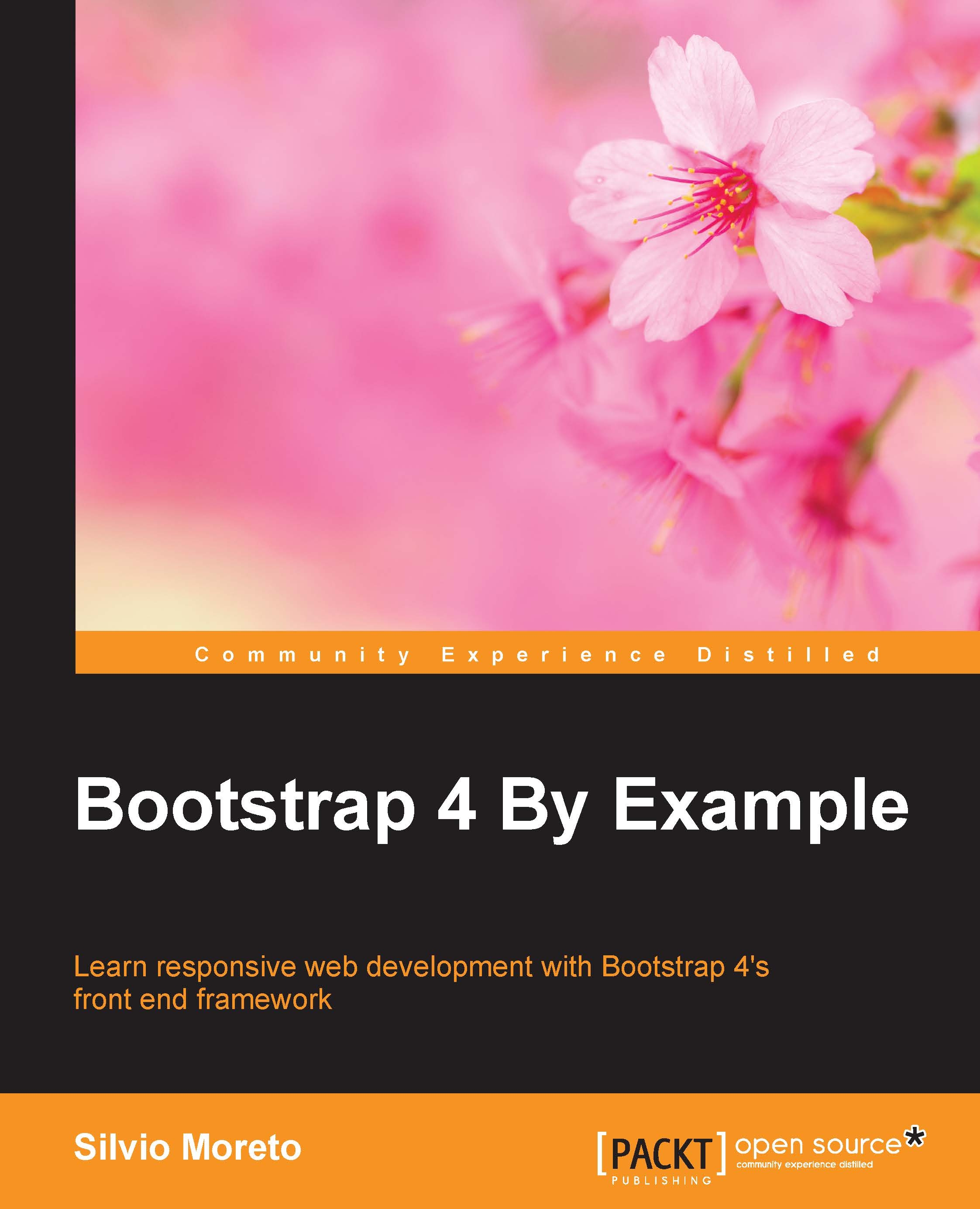
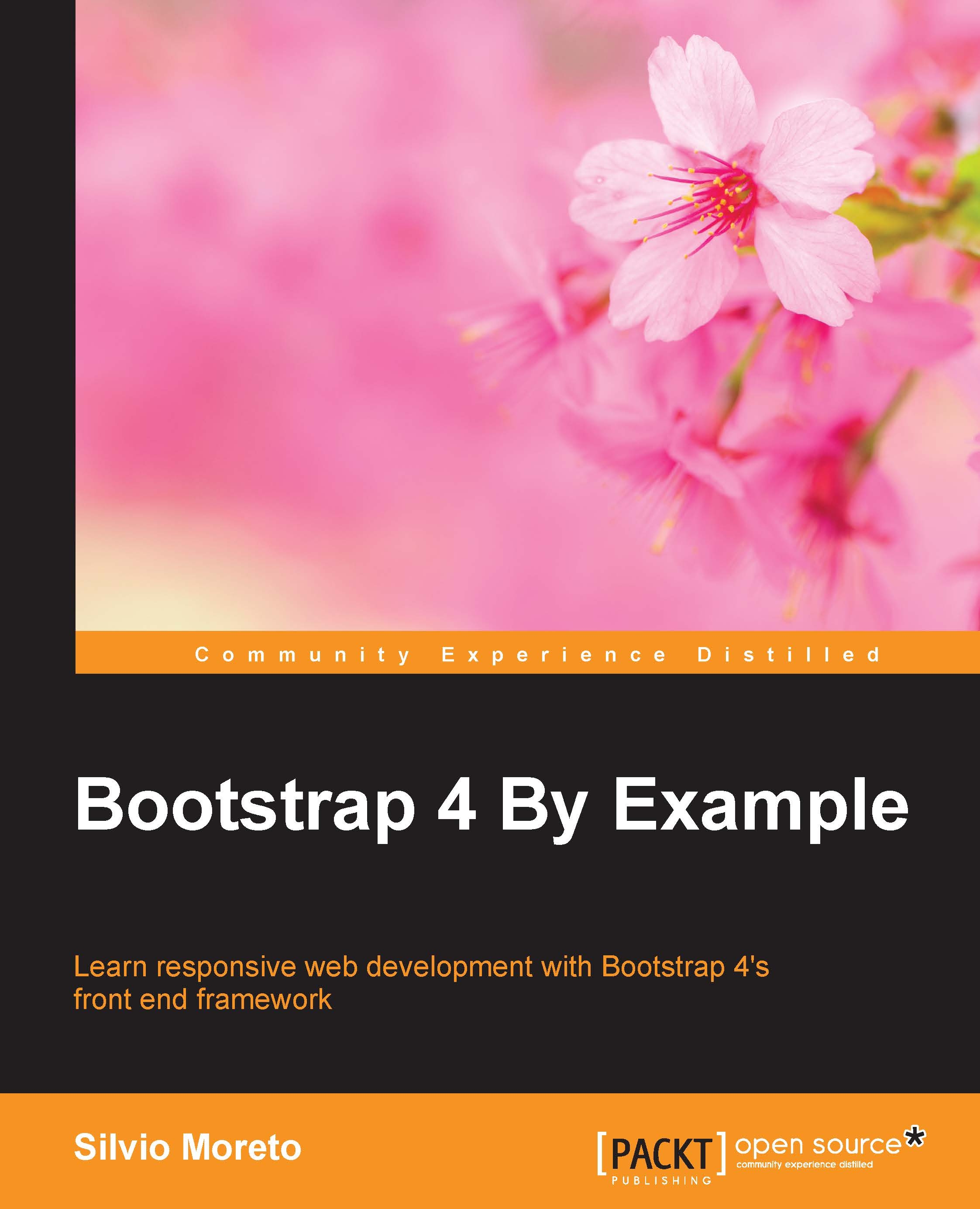
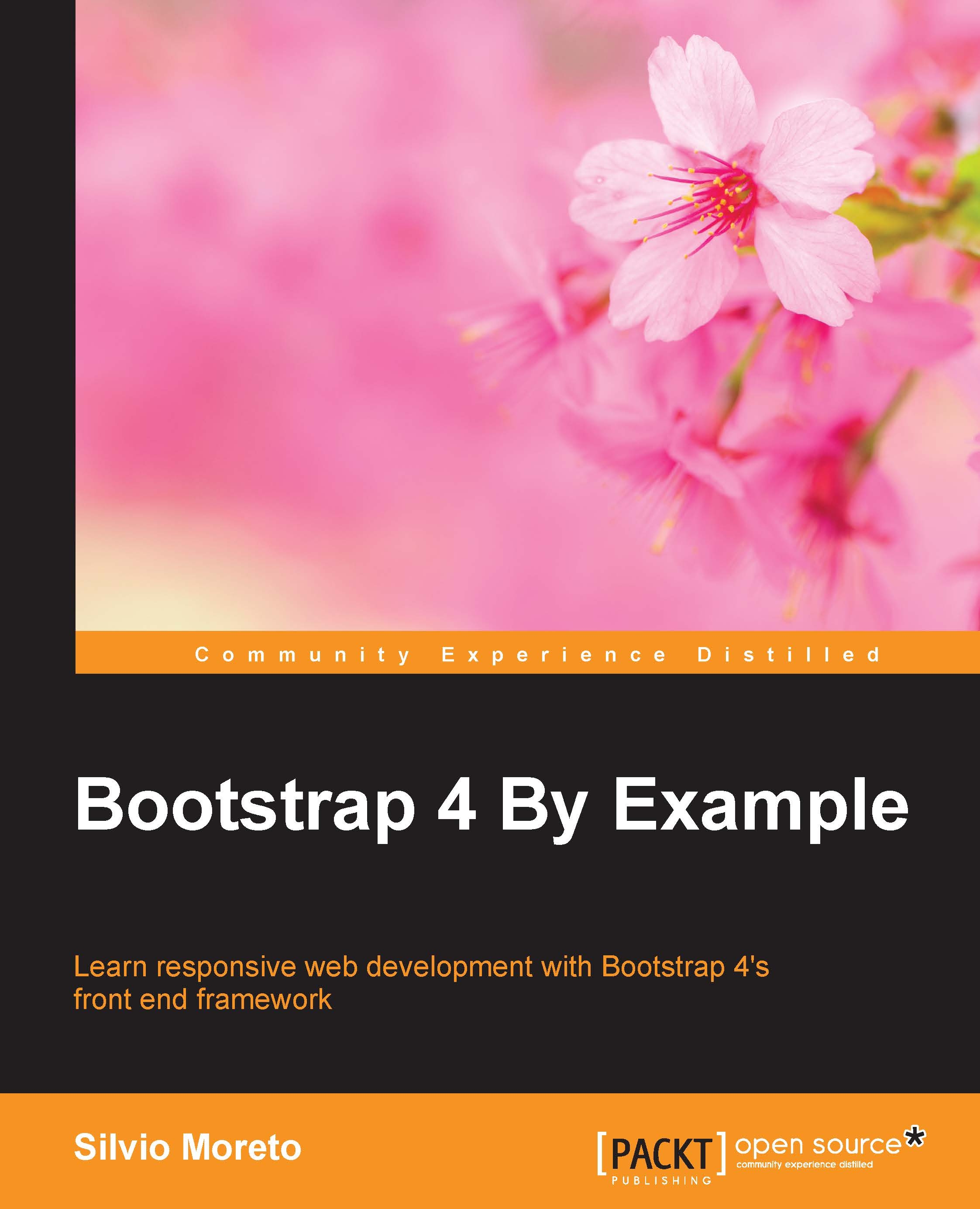
 Free Chapter
Free Chapter

