Let's take another look at the category tree in the admin panel:
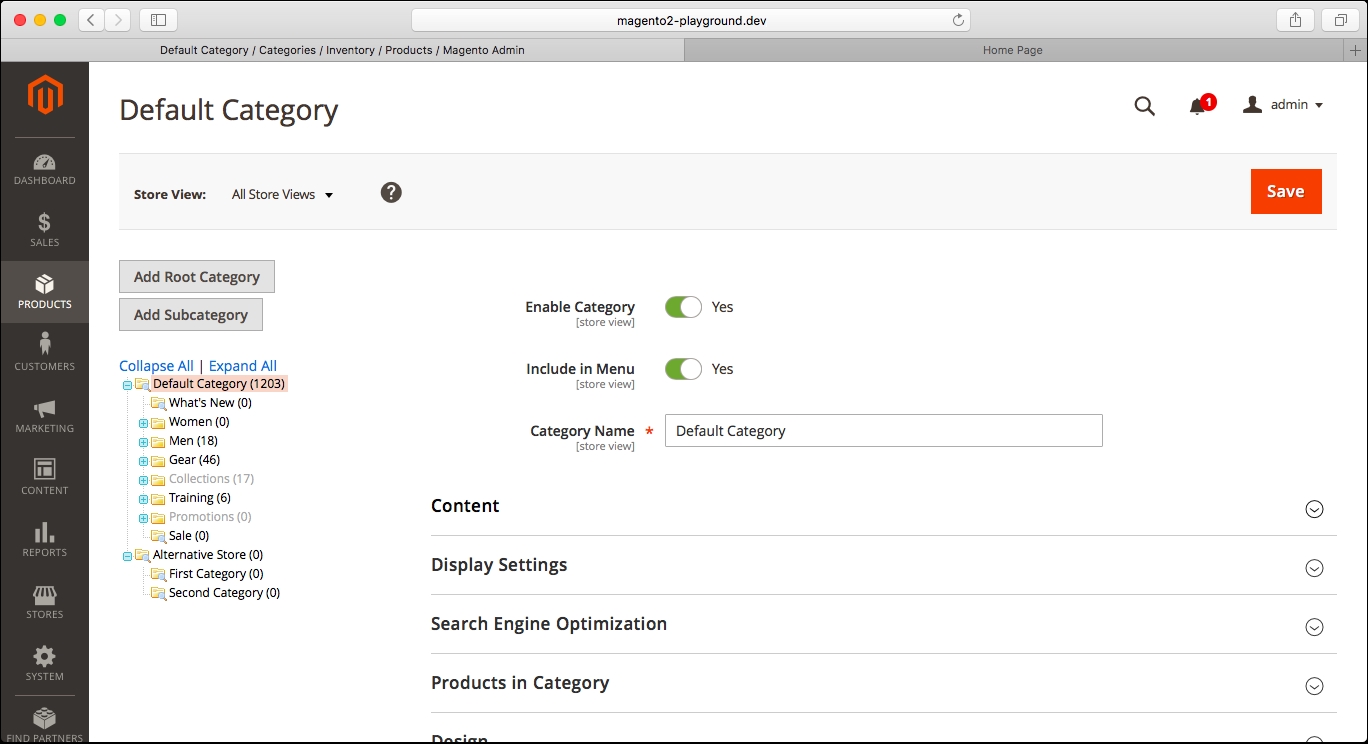
As you can see there, the color for some of the categories is light gray. This means that these categories are disabled, and that is why Collections and Promotions are not visible in the main navigation menu in the Storefront.
Even though that is correct, there could be a second reason why a category is not visible in the main navigation menu. If you look at the preceding screenshot, you will see that there is an Include in Menu setting in the form. It is a very important setting since you can keep the category enabled but not included in the main navigation menu.
Let's go ahead and select Sample Category, which we created before. Once you are there, update the Include in Menu setting to No, as shown in the following screenshot:
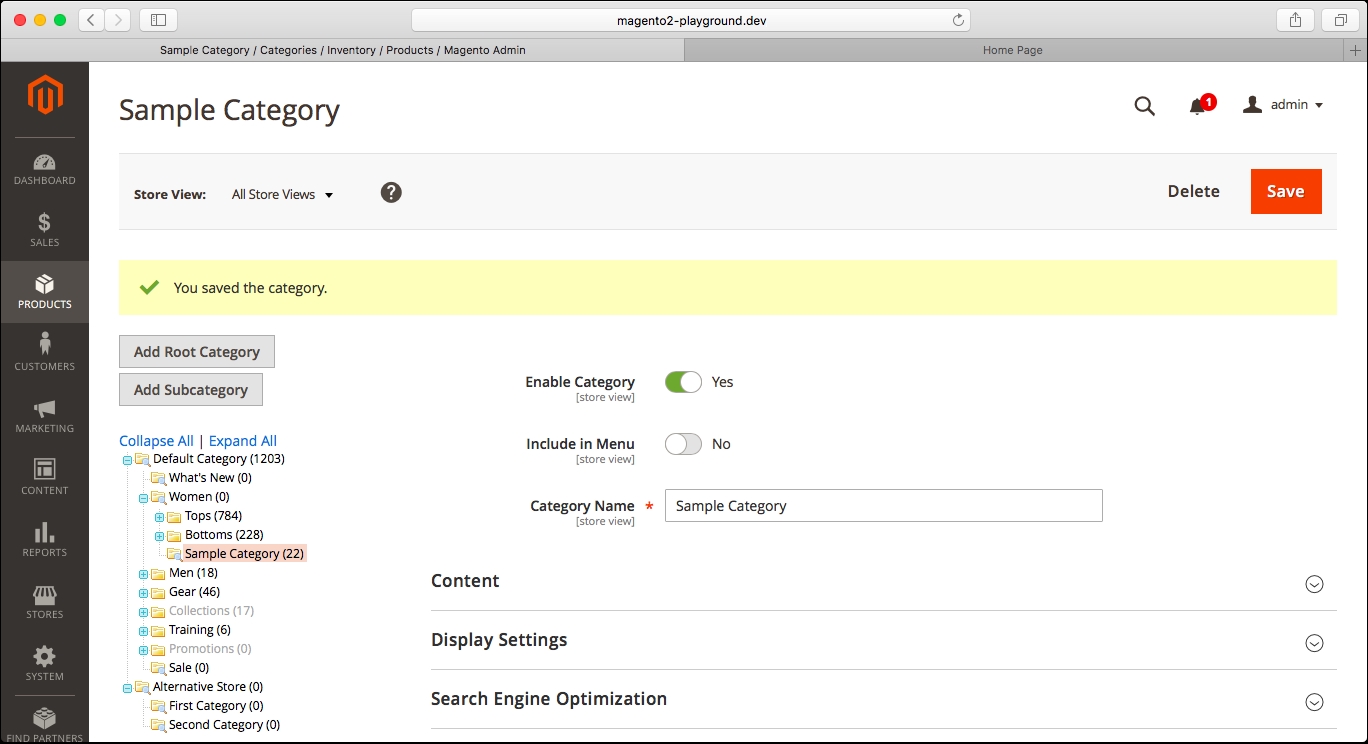
If you go to the Storefront now, you will see that the Women menu item is not including the Sample Category submenu item in the dropdown:
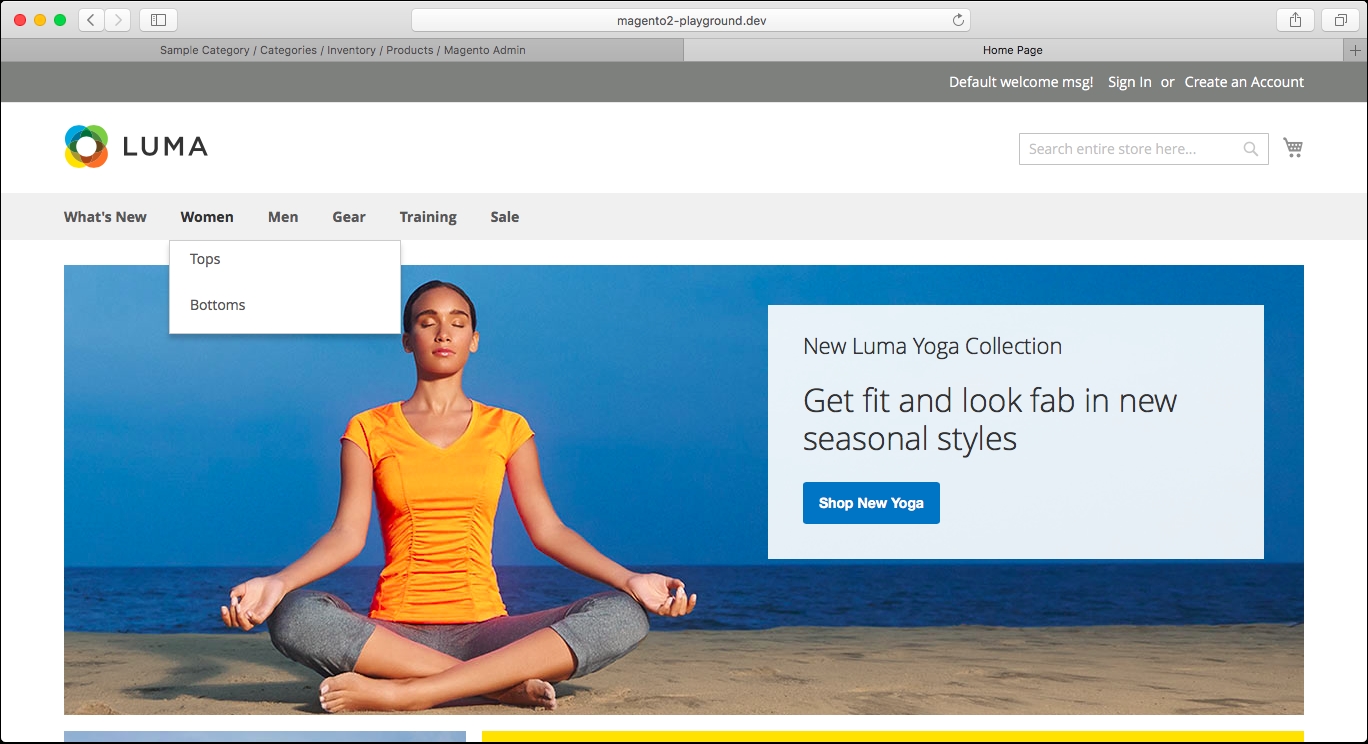
This allows you to specify the menu items that...



