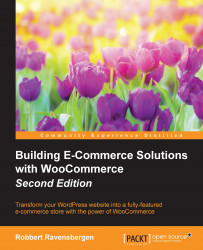We've just created our first attributes that we'll use to add some shoes to our women's fashion store. Of course, we do not want to display all the sizes as individual products. We want to show our visitors one product and let them choose the right color and size. This is done using a variable product. To create a variable product, perform the following steps:
Start by creating a new product. Add a long and short description, select the correct category or create one, and assign a couple of tags. Set a featured image that will appear in your product category page.
Next, in the Product Data area, select Variable product as the product type:

Note that some fields have disappeared; it's no longer possible to add the product price here. The SKU field is still available, but normally, you would leave it empty and set individual SKUs at a lower level. We'll see that in a minute. On the Inventory tab, Enable the Manage Stock? field, but do not set the Stock...